Final Tagger Documentation

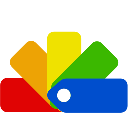
Thank you for choosing Final Tagger!
Like you, I realized the need for something more robust than the standard single-tag system in Unity. Tagger was born from the desire to assign multiple tags to a GameObject and to perform searches on these tags efficiently and effectively.
With Tagger, you can:
- Apply multiple tags to a single GameObject
- Organize tags into manageable groups
- Quickly find GameObjects by their tags
- Enjoy a fast, intuitive, and efficient tagging experience
Get ready to streamline your workflow and enhance your project management with Tagger's advanced capabilities!
User Interface Overview
General Tips
While Tagger is designed to be intuitive, here are a few tips that might not be immediately obvious:
- Right-clicking on a label: This opens a menu where you can change the group or color of tags.
- Modifying the "Group." prefix: You can toggle the visibility of the group prefix on labels in the preferences to streamline the display.
Preferences Window
Access the Tagger settings through the Preferences window in Unity, where you can find the "Tagger" tab. Here’s what you can configure:
- Show Always Add Button: Ensures the Tagger menu is always visible, facilitating the addition of tags regardless of whether a Tagger script is currently assigned.
- Show Group in Tags Label: Display the group name as a prefix in tags to clarify their categorization.
- Ordering Options:
- Enable Order Tags Alphabetically: Sorts tags and groups visually in the editor.
- Order Attached Tags Alphabetically: Applies alphabetical ordering to tags attached to GameObjects.
- Ignore Groups: Allows tags to be ordered alphabetically without group separation.
- Order Tags Alphabetically in Groups: Each group’s tags are sorted.
- Order Groups Alphabetically: Sorts all groups in alphabetical order.
Please note that some features, such as showing tags in the inspector, are currently unavailable due to a bug. The normal component inspector of the Tagger script must be used instead.
These settings and tools are designed to provide maximum flexibility and efficiency in managing tags within your Unity projects, making Tagger a powerful tool for organization and workflow enhancement.
Support
If you need help or have any questions, please contact our support at:
- GitHub: Issues
- Forum: Discussions
- Further Support
License
Released under the Unity Asset Terms Copyright © 2024 Final Factory